How To Root Your Android Device By Yourself Without PC
Here is First step and don't forget to try the Second step Kingo Android Root if the First App Universal Androot doesn't work with your Device
Universal androot is an application that can quickly help you root your android phone without connecting your phone to PC. This brief tutorial will take you through the steps involved in installing it on your android device and carrying out the root successfully.
STEP 1: Download the Application
Before you can download the application to your device, you will need to do the following,
• Go to Settings ---) Applications ---) then select download application from unknown sources.
• click here to download and install the application.
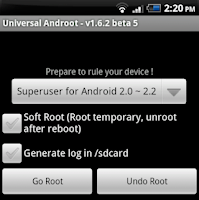
STEP 2: Launch the Application • Choose the items that meets the specification of your Android device then select "Root"
• You should get a confirmation that your device has been successfully rooted and you will also find a super user application to monitor and grant access to applications on your device.
How Do I confirm if my Android has been successfully Rooted?
Go to Google Play store on your device and download the root checker Application to confirm the success of what you have done so far...
NB: if installation seems impossible, try to disable or uninstall any antivirus software on your device before you download the application.
Congratulations on the successful rooting.
Second Step:




For any observation, comment or questions kindly use the comment box below this post to send them to me. - See more at:
Universal androot is an application that can quickly help you root your android phone without connecting your phone to PC. This brief tutorial will take you through the steps involved in installing it on your android device and carrying out the root successfully.
STEP 1: Download the Application
Before you can download the application to your device, you will need to do the following,
• Go to Settings ---) Applications ---) then select download application from unknown sources.
• click here to download and install the application.
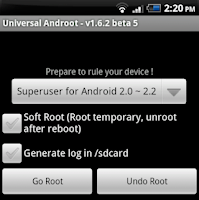
STEP 2: Launch the Application • Choose the items that meets the specification of your Android device then select "Root"
• You should get a confirmation that your device has been successfully rooted and you will also find a super user application to monitor and grant access to applications on your device.
How Do I confirm if my Android has been successfully Rooted?
Go to Google Play store on your device and download the root checker Application to confirm the success of what you have done so far...
NB: if installation seems impossible, try to disable or uninstall any antivirus software on your device before you download the application.
Congratulations on the successful rooting.
Second Step:
Kingo Android Root has launched its APK Root for Android, which provides a universal one-click Android root solution for Android users. It is easy to use and saves the trouble to connect to PC via USB cable.
Before jumping into the rooting process, please make sure you get everything right beforehand.
- Device powered on.
- At least 50% battery level.
- Internet connection necessary (Wi-Fi network suggested).
- Allow installation of apps from unknown sources.
Root Android Without PC Step by Step
Step 1: Free download KingoRoot.apk.
You can directly download this apk file to your Android device by clicking the link above and then install it.

If Chrome has warned you about KingoRoot.apk, click "OK" to proceed.

- You can use the PC Version of Kingo Android Root , which has a higher success rate.
- You can visit APK Root for Android on your mobile and download the file on your device.

- You can download KingoRoot.apk on your PC, transfer it to your Android device and then find the file via File Explorer and install it.
Step 2: Install KingoRoot.apk on your device.
If you didn't check "Unknown Sources" in Settings > Security, then during installation, you will get a prompt "Install blocked", stating that "For security, your phone is set to block installation of apps obtained from unknown sources". Just follow phone instructions and install Kingo Root on your device.
Step 3: Launch "Kingo ROOT" app and start rooting.
Kingo Root is very user-friendly and easy to use. Click "One Click Root" to start the rooting process.

Step 4: Waiting for a few seconds till the result screen appear.

Step 5: Succeeded or Failed.

For any observation, comment or questions kindly use the comment box below this post to send them to me. - See more at:
How To Root Your Android Device By Yourself Without PC
 Reviewed by Natty
on
11:19
Rating:
Reviewed by Natty
on
11:19
Rating:
 Reviewed by Natty
on
11:19
Rating:
Reviewed by Natty
on
11:19
Rating:















No comments: